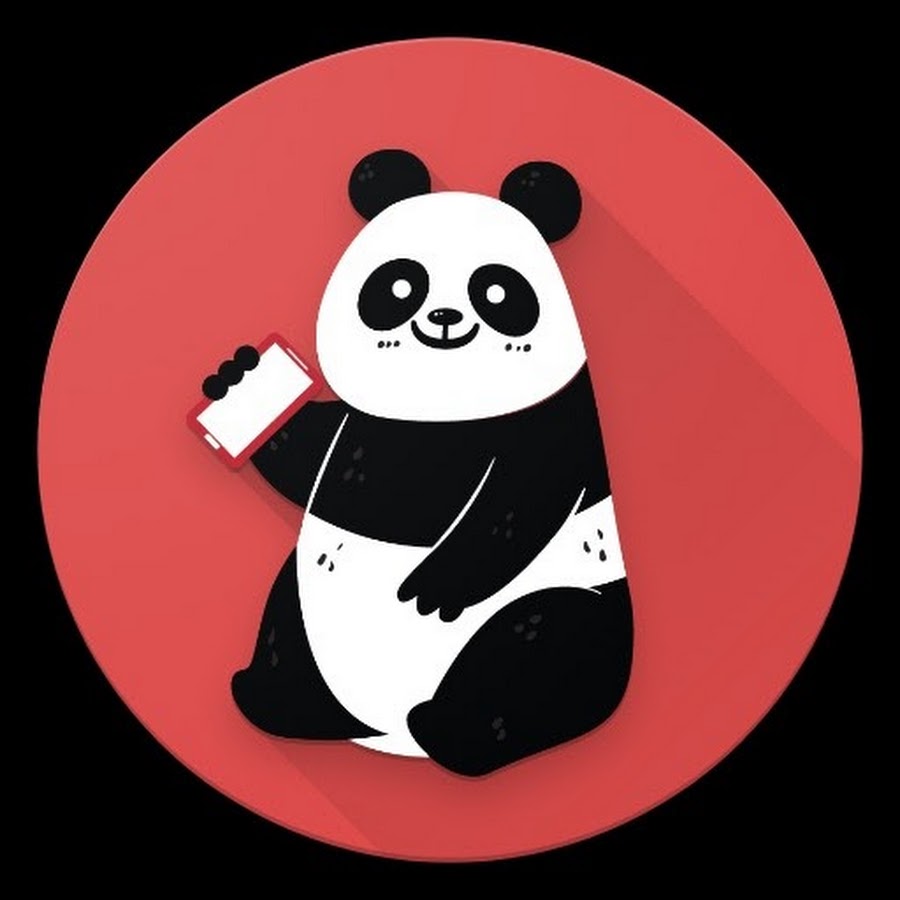Published:
28 November 2024
Operating Systems tested on:
Debian 11 ("bullseye")
|
|
|
Description
Running UniFi Network Controller on a Linux VM or Raspberry Pi we will update
the system utilizing wget or scp, ssh, and dpkg.
|
|
|
Dependency Check
In order to complete this upgrade we need three packages depending on your internet status.
No Internet:
- SCP (Move file from laptop to Linux System)
- SSH (Jump into Linux System)
- DPKG (Installing software upgrade)
Internet:
- WGET (Pull update from Internet)
- SSH (Jump into Linux System)
- DPKG (Installing software upgrade)
|
|
|
Starting Assumptions
We are assuming you are running a UniFi Network controller
and you have created a backup of that network controller configuration.
|
|
Internet Install |
|
Step 1 (Internet)
The first step is to acquire the .deb network appliance upgrade file
This can be done multiple ways. If you have internet on the network controller
then the best way to do this is to grab the network appliance debian link from unifi
then utilize WGET to pull it down to your linux system.
To do this utilize the following link to find the software:
UniFi Download
Right Click the "Download" link next to the Linux version and select "Copy Link"
|
|
|
Step 2 (Internet)
Next we will SSH into the UniFi Controller and utilize WGET to download the software
This can be done by running:
ssh {username}@{linux_ip}
Once inside the Linux system we will run our WGET command:
wget {copied download link}
|
|
|
### Connecting to Linux System ###
ssh {username}@{linux_ip}
### Pulling Network Appliance Upgrade Software ###
wget {copied download link}
# Utilizing ls we can verify the file name #
ls -l unifi*
-rw-r--r-- 1 unifiuser unifiuser 146798708 Oct 28 16:08 unifi_sysvinit_all.deb
# Take note if you have multiple UniFi files, wget will append numbers to the file name #
# I failed to do this check and ended up downgrading a system, instead of upgrading it #
|
|
|
Step 3 (Internet)
Now that we have the software we can install it with DPKG
This can be done by running:
sudo dpkg -i unifi_sysvinit_all.deb
Caution! Ensure you do not have multiple .deb files and accidentally install an old one
|
|
|
### Upgrading Network Appliance ###
# I would strongly suggest pulling a backup before starting #
# This is done through the UniFi Settings Page #
Caution! Ensure you do not have multiple .deb files and accidentally install an old one
sudo dpkg -i unifi_sysvinit_all.deb
# You will be asked if you have a backup, and you will select "Yes"
|
|
No Internet Install |
|
Step 1 (No Internet)
The first step is to acquire the .deb network appliance upgrade file
This can be done multiple ways. If you have no internet on the network controller
then the best way to do this is to grab the network appliance debian link from unifi
then utilize SCP to push it to your linux system.
To do this utilize the following link to find the software:
UniFi Download
Click the "Download" link next to the Linux version
|
|
|
Step 2 (No Internet)
Next we will SCP the file to the UniFi Controller
This can be done by running:
scp {unifi_filename} {username}@{linux_ip}:/home/
# Verify you are actually SCP'ing the latest version, you may have multiple files in your download folder #
|
|
|
### Pushing file to Linux System ###
scp {unifi_filename.deb} {username}@{linux_ip}:/home/
# If you have trouble with this step, ensure you are in the same directory as the file #
### Connecting to Linux System ###
ssh {username}@{linux_ip}
# Utilizing ls we can verify the file name #
ls -l unifi*
-rw-r--r-- 1 unifiuser unifiuser 146798708 Oct 28 16:08 unifi_sysvinit_all.deb
|
|
|
Step 3 (No Internet)
Now that we have the software we can install it with DPKG
This can be done by running:
sudo dpkg -i unifi_sysvinit_all.deb
|
|
|
### Upgrading Network Appliance ###
# I would strongly suggest pulling a backup before starting #
# This is done through the UniFi Settings Page #
sudo dpkg -i unifi_sysvinit_all.deb
# You will be asked if you have a backup, and you will select "Yes"
|
|