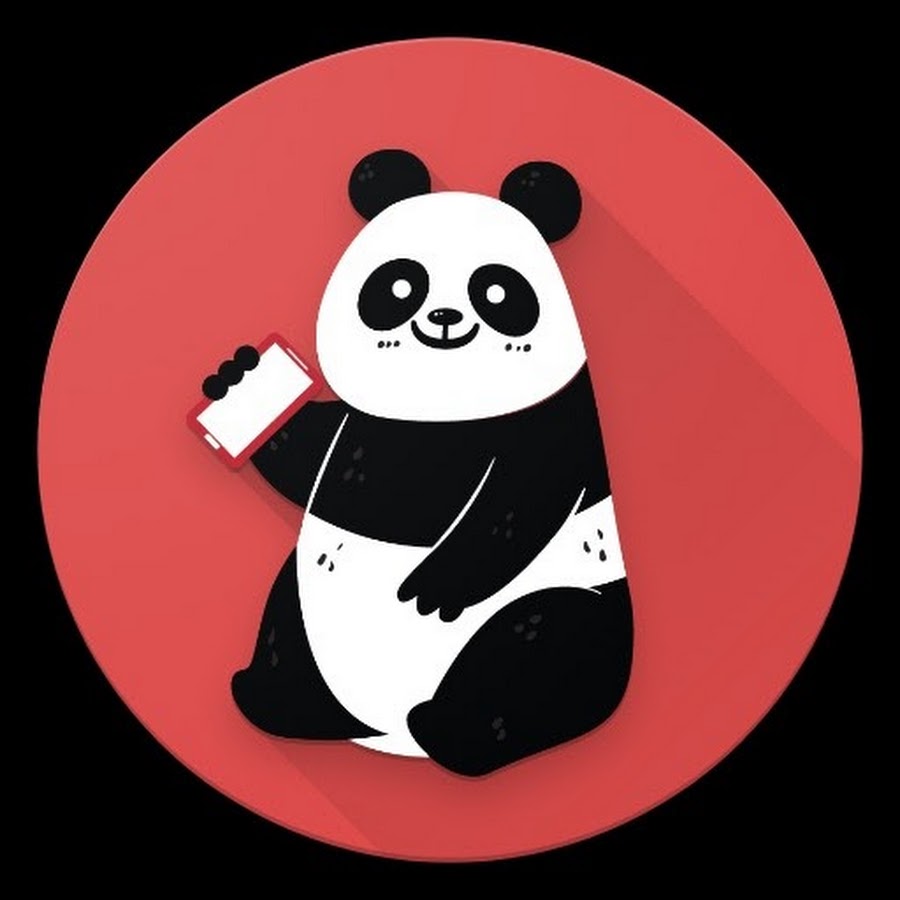Published:
11 November 2024
Operating Systems tested on:
ESXi 8.0 on Protectli (Newer CPUs)
|
|
|
Description
ESXi Version 8 will encounter a Fatal CPU error when attemping to install.
This error stems from the fact that the latest intel CPUs are not "uniform".
This is due to non-uniform cores, from Intel having E and P Cores in the same chip.
Some blogs are stating you can also bypass this Fatal Error by disabling E Cores in BIOS.
|
|
|
Starting Assumptions
1. You already have a ESXi USB Boot Drive
2. You have a newer Intel CPU, 12th or 13th generation.
|
|
|
Step 1 - Modifying Boot Paramters for Imaging
Boot into the ESXi 8 USB Boot drive
Once you enter the ESXi Boot Screen, press Shift+O
|
|
|
### ESXi Boot Screen ###
# Append the yellow text to the end of the existing line #
# Do not remove anything, just append to what is there #
runweasel cdromboot cpuUniformityHardCheckPanic=FALSE ignoreMsrFaults=TRUE
Press ENTER to boot with new options
|
|
|
Step 2 - Modifying Boot Parameters for first boot
Repeat the previous step to ensure the system boots after imaging is complete
At ESXi Boot Screen and then press Shift+O
|
|
|
### ESXi Boot Screen ###
# Append the yellow text to the end of the existing line #
# Do not remove anything, just append to what is there #
runweasel cdromboot cpuUniformityHardCheckPanic=FALSE ignoreMsrFaults=TRUE
Press ENTER to boot with new options
|
|
|
Step 3 - Enabling DCUI/ESXi Shell
Once first bootup is complete, you need to enable the DCUI Shell
Press F2
Enter your root password
Then navigate to Troubleshooting Options
Then enable ESXi Shell or DCUI Shell
|
|
|
Step 4 - Accessing DCUI/ESXi Shell
Once DCUI/ESXi Shell is enabled, return to the login screen by using Escape key.
At the login screen, press ALT+F2 to enter the DCUI Shell.
Once in the shell, login again with root credentials.
|
|
|
Step 5 - Permanently adjust boot parameters
In the shell run the following two commands to save boot parameters permanently.
esxcli system settings kernel set -s cpuUniformityHardCheckPanic -v FALSE
esxcli system settings kernel set -s ignoreMsrFaults -v TRUE
|
|
|
### From ESXi Shell ###
esxcli system settings kernel set -s cpuUniformityHardCheckPanic -v FALSE
esxcli system settings kernel set -s ignoreMsrFaults -v TRUE
|
|